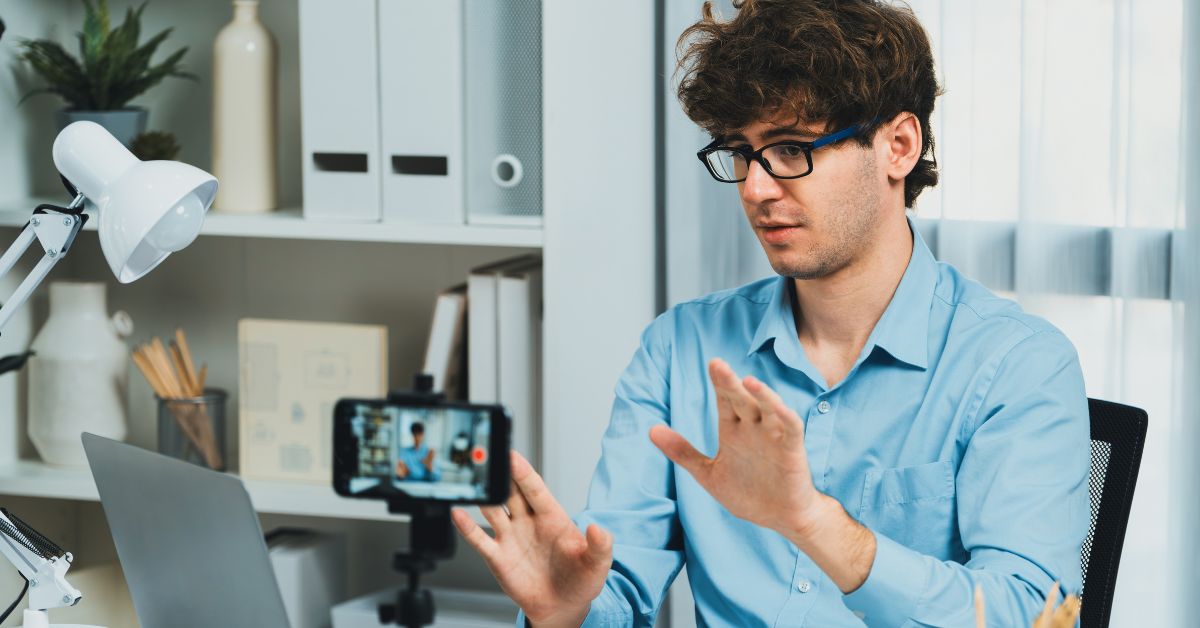In today’s digital age, webcams have become an essential tool for communication. Whether you're attending a virtual meeting, catching up with loved ones, or recording content, ensuring your webcam works properly is crucial. An online webcam check can help you verify the video quality, adjust settings, and ensure the camera is functioning optimally. This guide …
Online Webcam Check
In today’s digital age, webcams have become an essential tool for communication. Whether you’re attending a virtual meeting, catching up with loved ones, or recording content, ensuring your webcam works properly is crucial. An online webcam check can help you verify the video quality, adjust settings, and ensure the camera is functioning optimally. This guide will explore how to perform an effective online webcam check, troubleshoot common issues, and enhance your webcam’s performance, all while prioritizing your privacy and security.
Importance of an Online Webcam Check
Before diving into how to perform a webcam check, let’s understand why this is so essential. When using a webcam for online communication, the video quality, sound, and privacy all need to be up to par. If your webcam isn’t working as expected, it can cause awkward moments, disruptions, or security risks.
The Significance of Quality Webcam Performance
In professional settings, the quality of your webcam plays a pivotal role in communication. Poor video quality can lead to misunderstandings and disengagement, especially in business meetings or virtual interviews. Hence, a proper webcam check is vital to ensure that the video, lighting, and microphone all function correctly.
Security and Privacy Concerns
Having control over your webcam also protects you from potential privacy issues. A webcam that isn’t properly secured may be exploited by malicious software or hackers. By regularly checking your webcam settings and security measures, you can ensure your device isn’t being accessed without your knowledge.
How to Perform an Online Webcam Check
Performing an online webcam check is easier than you might think. There are multiple tools and websites available to verify webcam performance. Here’s a step-by-step guide:
Choose the Right Online Webcam Test Tool
Several online tools can help you check your webcam’s functionality. Websites like WebCamTest.com or WebcamMicTest.com allow you to test both video and sound quality instantly. Simply open these sites and allow them to access your camera.
- WebCamTest.com: A quick and easy online tool that tests the video feed from your webcam.
- WebcamMicTest.com: Checks both video and audio quality to ensure your webcam is working perfectly.
Adjust Video Settings
Once you’ve chosen a testing tool, make sure your webcam settings are adjusted correctly. Check the resolution, frame rate, and lighting settings to ensure optimal performance. Poor lighting or low resolution can make your video feed grainy or unclear, leading to a bad experience for both you and the people you interact with.
Test Your Audio and Microphone
Often overlooked, the microphone is an essential component of your webcam setup. Ensure that your audio is clear and free of echoes. You can test this in the webcam test tool or use third-party apps like Zoom or Skype to perform the test. Adjust the microphone sensitivity and volume to ensure a crisp and clean audio experience.
Evaluate Video Quality
Check the overall video quality once you’ve adjusted the settings. Look for issues like pixelation, lag, or stuttering, and correct these by adjusting the camera’s focus, resolution, or lighting.
Common Issues with Webcams and How to Fix Them
Despite having the best equipment, issues with webcams can still arise. Below are some common problems and their solutions:
No Video Display
- Solution: Make sure the webcam is properly connected to your device. If using an external webcam, check the USB connection.
- Solution: Restart your device or try plugging the webcam into another USB port.
Poor Video Quality
- Solution: Adjust the resolution settings in your webcam software.
- Solution: Ensure you have good lighting and avoid backlighting that may cause a dark screen.
Webcam Lag or Stuttering
- Solution: Close unnecessary programs running in the background to free up system resources.
- Solution: Lower the webcam’s resolution or frame rate to improve performance.
Webcam Security Tips
Your webcam could be a target for hackers if not properly secured. Here are some tips to protect your privacy:
Use a Webcam Cover
A simple and effective way to protect your webcam from unauthorized access is by using a webcam cover. This physical barrier ensures that no one can spy on you through your webcam.
Disable Webcam When Not in Use
To prevent unwanted access, disable your webcam in the device’s settings or use security software to restrict unauthorized use.
Install Antivirus and Anti-Malware Software
Use security software to prevent malicious programs that could gain access to your webcam. Regularly update the software for enhanced protection.
FAQs
Q. How do I test my webcam online?
You can test your webcam online using tools like WebCamTest.com or WebcamMicTest.com. These sites will help you check video and audio quality.
Q. How do I fix poor video quality on my webcam?
Ensure that you have proper lighting, adjust the camera’s resolution, and test it with online tools to improve video quality.
Q. Can someone hack my webcam?
Yes, webcams can be hacked if not secured. Use webcam covers, disable the camera when not in use, and install security software to protect yourself.
Q. Why is my webcam lagging?
Webcam lag may be caused by high CPU usage. Close unnecessary programs or lower the webcam resolution for smoother video.
Q. How can I improve webcam audio quality?
Ensure the microphone is not muted, adjust its sensitivity, and reduce background noise for better audio quality.
Conclusion
Performing an online webcam check is essential for maintaining the quality and security of your video calls. By following simple steps like adjusting your video and audio settings, troubleshooting common issues, and ensuring your webcam’s security, you can ensure smooth communication and protect your privacy. Regularly checking your webcam also enhances the overall experience for both you and those you interact with online.